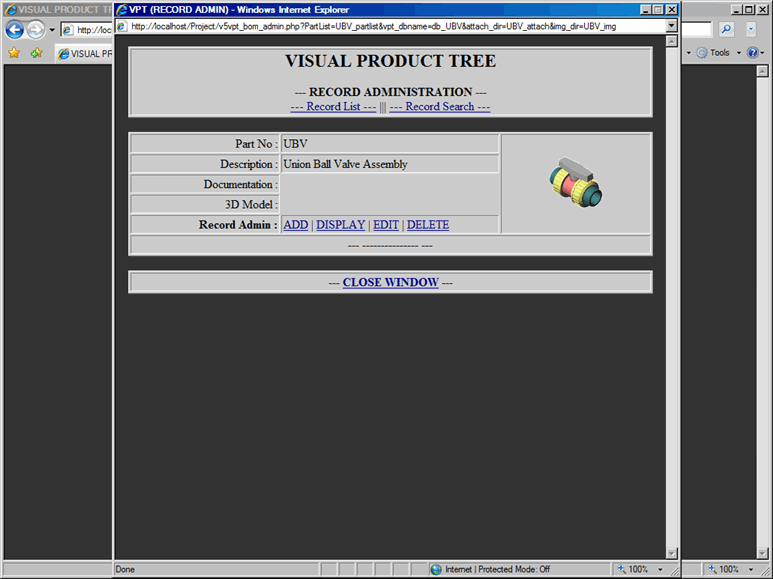This document describes how to delete parts from Parts List
In order to delete part from the Parts List, proceed with the following steps:
- From the Record Administration window, click on Delete link; which will display Record Delete Form, as shown in Figure 1. Note that in the Record Delete Form, all the current information regarding the part has been displayed.
- Submit the form to process your request to delete part.
Note: If part that you are deleting is being used in the Builder part of the VPT application, then you will get an error message saying part can not be deleted. So first remove part from the Builder and then try to delete it form the Record Administration.
Admin - Delete Form
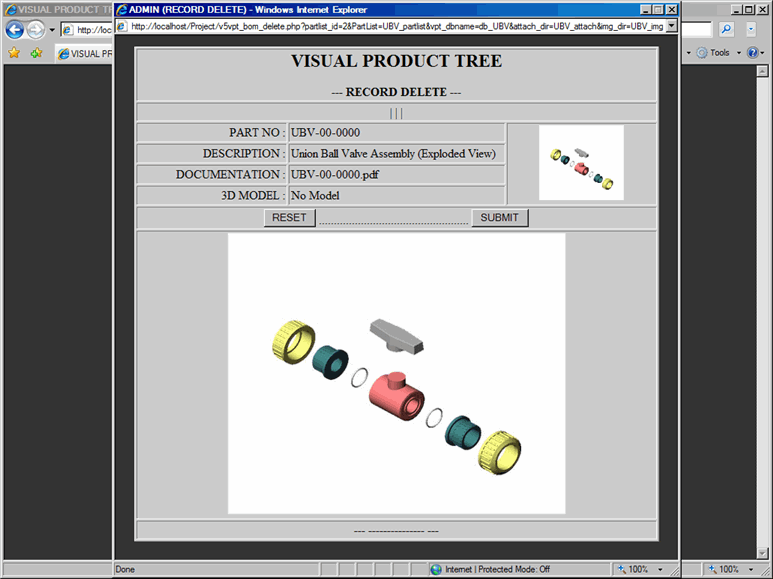
Once the Delete Form is submitted, confirmation window will be displayed stating part is deleted, as shown in Figure 2.
Click on the Close Window link to return to Record Administration as shown in Figure 3, notice that deleted part is removed from the Parts List.
Admin - Delete Confirmation
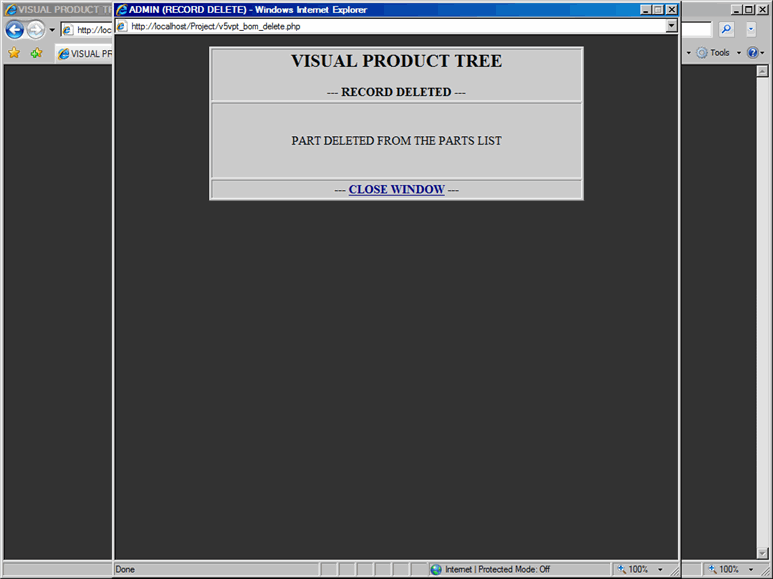
Admin - Part Deleted