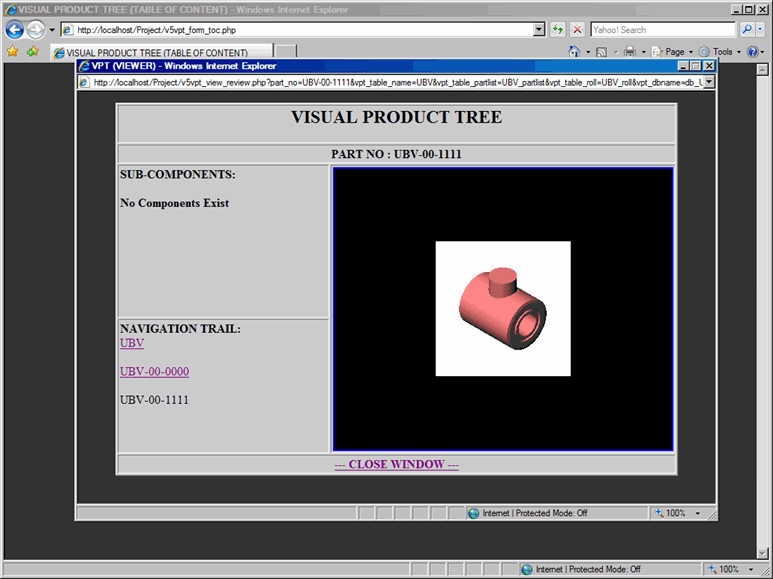This document describes how to use viewer in Reviewer
VPT Reviewer is the final result of Visual Product Tree which will be seen by users, customers, field service technicians, manufacturing engineers, manufacturing operations and technical training personnel.
Once the drill-down structure of the product is created using Builder; finally check the integrity and completeness of Visual Product Tree using the Reviewer. Navigating through the Reviewer is almost identical to the Builder.
From the TOC, click on Reviewer link, which will display Reviewer window.
Reviewer window has five major aspects as described below, refer to Figure 1, Figure 2 and Figure 3:
- Part No: As you navigate from top level assembly to the bottom level of components; Part No will change accordingly.
- Sub-components Area: Lists all the components that belongs to the specified assembly or sub-assembly.
- Part No of the listed components as a link, clicking on the Part No will direct you to that specific sub-assembly (or component)
- If sub-components have attachments such as PDF documentation or 3D Model, links will be displayed next to the Part No
- Part Description of the listed components
- Navigation Trail: As you create the drill-down structure of the Visual Product Tree from top level assembly to the bottom level of components; Navigation trail will be created for each level. Navigation trail is an easy way to move (or jump) backward to any specific level in the assembly.
- Interactive Image Area: Visual presentation of Part Image with Rollover Image Map
- Part image can be interactive with the Rollover Image Map
- As you move mouse over sub-assembly (or component); rollover image will be displayed, if it has Image Map
- As you move mouse over sub-assembly (or component), tool-tip may be displayed with the rollover image
- Clicking on the Image Map area will direct you to that specific sub-assembly (or component)
- Close Window Link: Use this link to close the browser window. Do not close the window by clicking on 'X' of the window.
Note: From the Sub-Component area, click on the Part No to navigate through the top-down-structure of the Visual Product Tree.
Note: From the Interactive Image area, click on the Part Image to navigate through the top-down-structure of the Visual Product Tree.
Note: From the Navigation Trail area, click on the Part No to navigate through the bottom-up-structure of the Visual Product Tree.
Reviewer 1
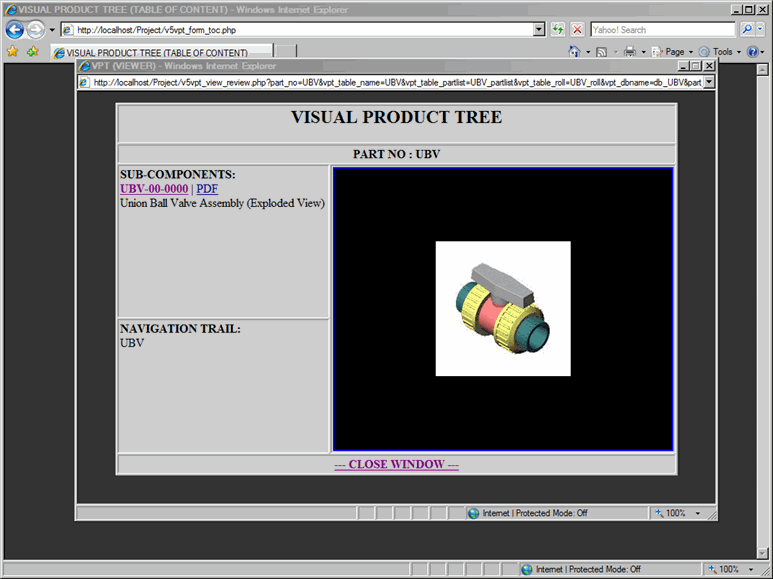
Reviewer 2
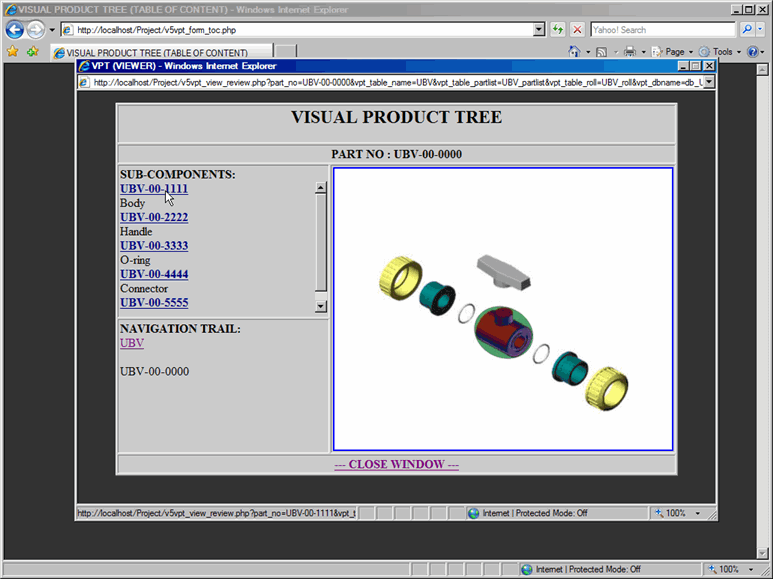
Reviewer 3