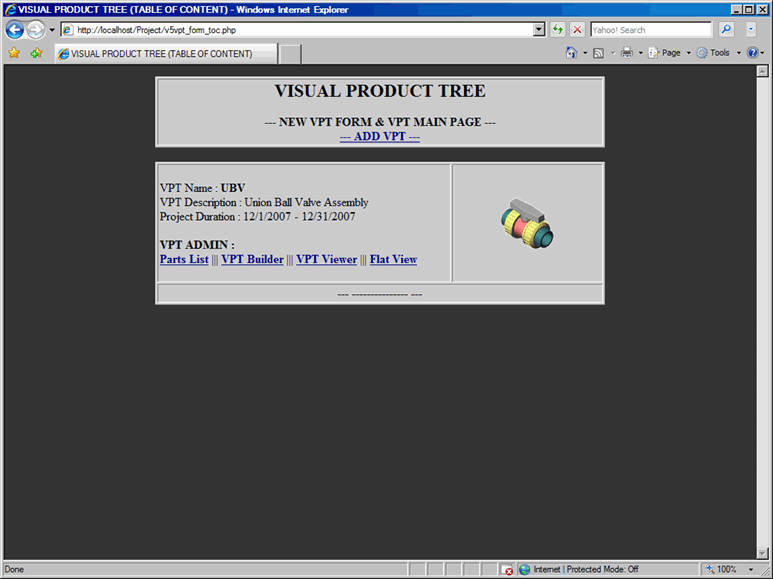This document describes how to add vpt to the table of content
In order to add new Visual Product Tree to the Table Of Content (TOC), proceed with the following steps:
- From the TOC, click on Add VPT link, which will display an Add Form window, as shown in Add VPT Form
- In the VPT Name text box, type in the name for new Visual Product Tree.
- In the VPT Description text box, type in the description for new Visual Product Tree.
- Click on the Calender link to select Project Start Date.
- Click on the Calender link to select Project Finish Date.
- In the GIF File, provide a gif image, which will be displayed as thumbnail.
- In the JPG File, provide a jpg image, which will be displayed as main image.
- Submit the form to process your request for the new Visual Product Tree.
Note: In Add VPT Form, you must provide information for Part No and Part Description; Otherwise, you will get an error message prompting you to add that information.
Note: GIF images are 100x100 pixels and JPG images are 450x375 pixels. GIF and JPG images can be added later. However, if you do not provide images, you will get an error message in the Form Confirmation window
Add VPT Form
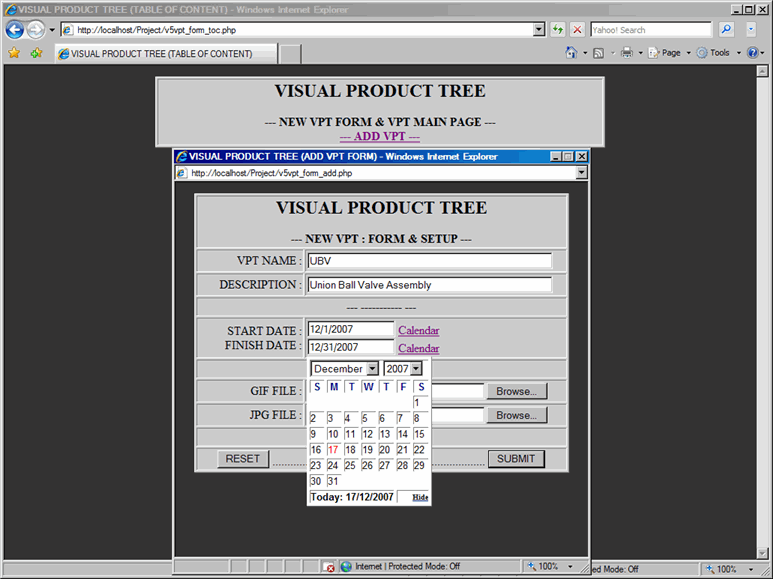
Once the Add VPT Form is submitted, confirmation window will be displayed with the following information, refer to VPT Form Confirmation:
- Visual Product Tree Information
- Name (UBV) of the new Visual Product Tree
- Description (Union Ball Valve Assembly) of the new Visual Product Tree
- Project start date (12/1/2007)
- Project finish date (12/31/2007)
- GIF and JPG files are submitted successfully or not
- GIF and JPG file names
- Additional Technical Information
- Project creation date (12/17/2007)
- Database (db_UBV) is created to store new Visual Product Tree data
- Table (UBV) is created to store Assembly and Sub-assembly data
- Table (UBV_partlist) is created to store Part related information
- Table (UBV_roll) is created to store Rollover related information
- Directory (UBV_Img) is created to store GIF and JPG images
- Directory (UBV_roll) is created to store Rollover images
- Directory (UBV_attach) is created to store attachment files such as PDF or 3D Model
Click on the Close Window link and new VPT will be listed in the TOC as shown in New VPT Created.
VPT Form Confirmation
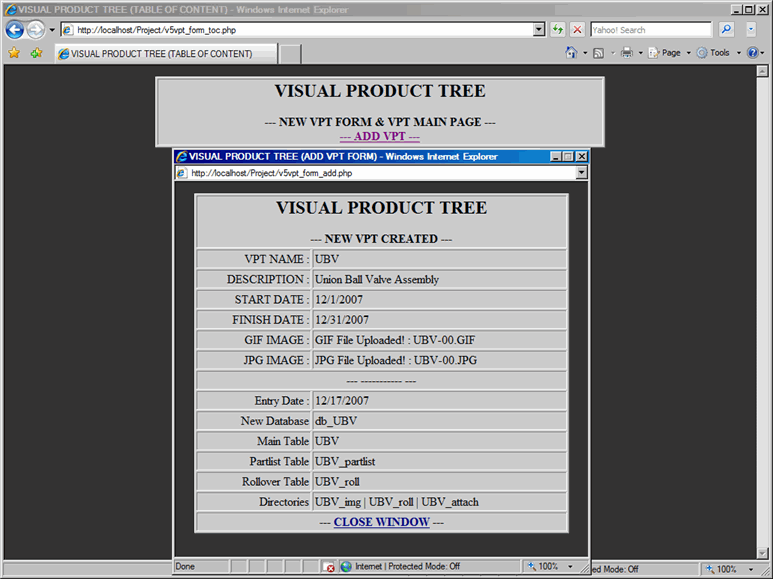
New VPT Created