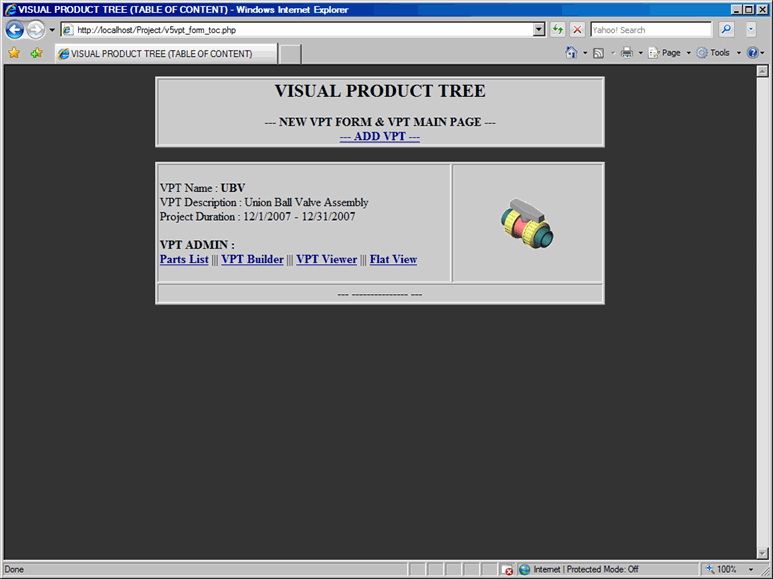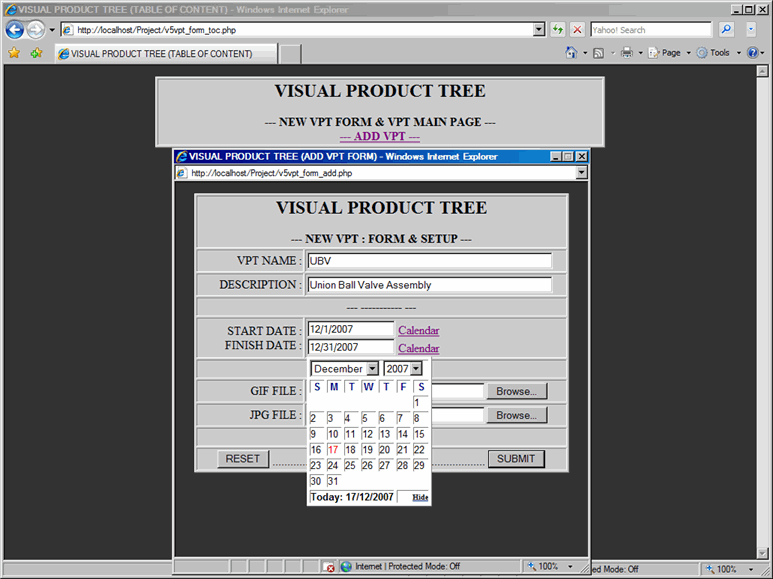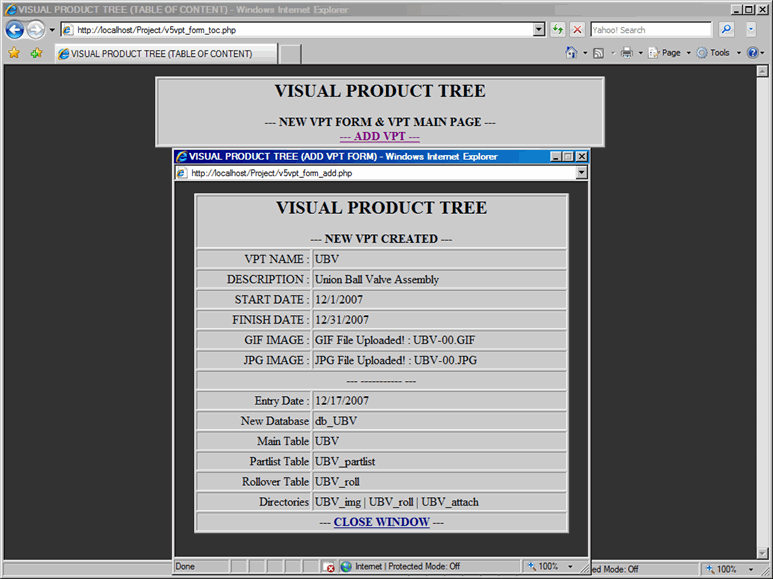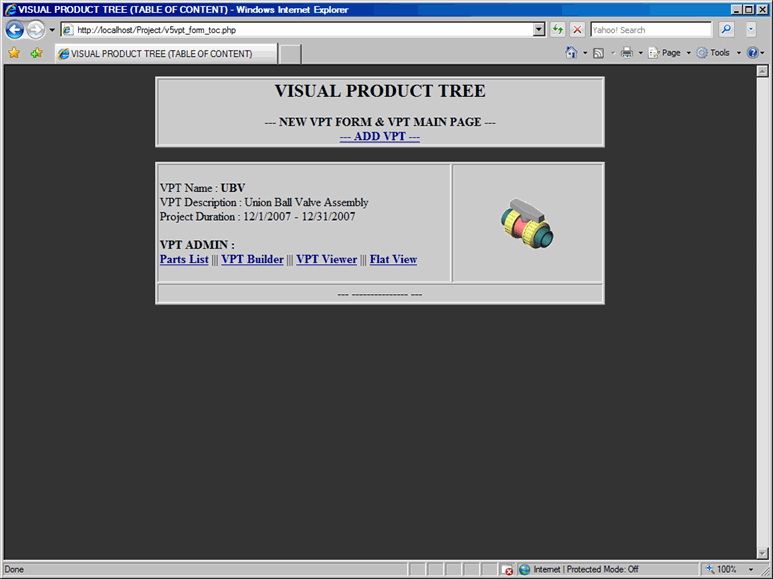VPT - Table Of Content (TOC)
Add
Visual Product Tree To TOC:
In
order to add new Visual Product Tree to the Table Of Content (TOC), proceed
with the following steps:
From the TOC, click on
Add VPT link, which will display an Add Form window, as shown in Figure
1.
In the VPT Name text
box, type in the name for new Visual Product Tree.
In the VPT Description
text box, type in the description for new Visual Product Tree.
Click on the Calender
link to select Project Start Date.
Click on the Calender
link to select Project Finish Date.
In the GIF File, provide
a gif image, which will be displayed as thumbnail.
In the JPG File, provide
a jpg image, which will be displayed as main image.
Submit the form to process
your request for the new Visual Product Tree.
|


|
NOTE: In Add
VPT Form, you must provide information for Part No and Part Description;
Otherwise, you will get an error message prompting you to add that information.
NOTE:
GIF images are 100x100 pixels and JPG images are 450x375 pixels. GIF and
JPG images can be added later. However, if you do not provide images,
you will get an error message in the Form Confirmation window. |
Figure
1: New VPT - Add Form
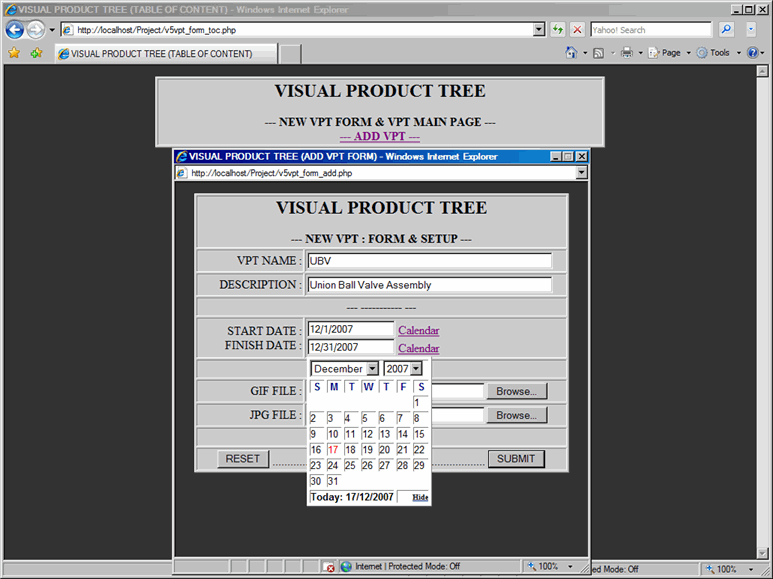
Once the Add VPT Form is submitted, confirmation
window will be displayed with the following information, refer to Figure
2:
Click on the Close Window link and new VPT
will be listed in the TOC as shown in Figure
3.
Figure
2: New VPT - Add Form Confirmation
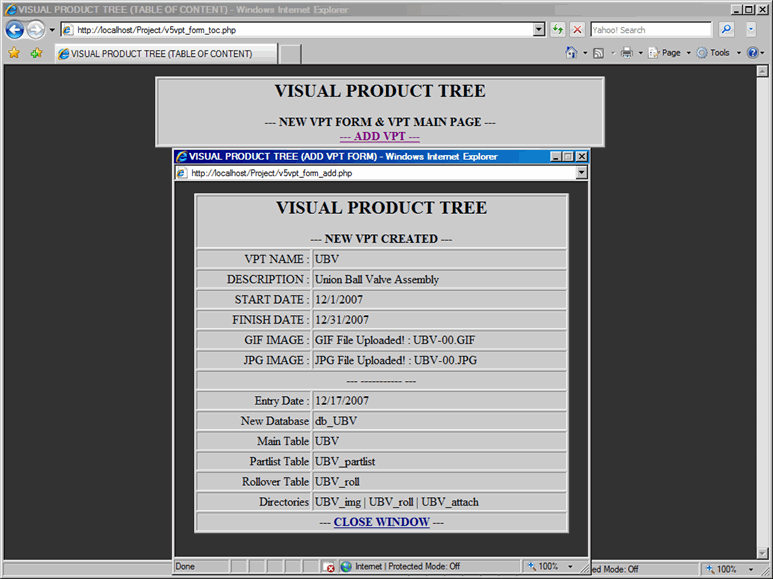
Figure
3: New VPT - VPT Added to TOC