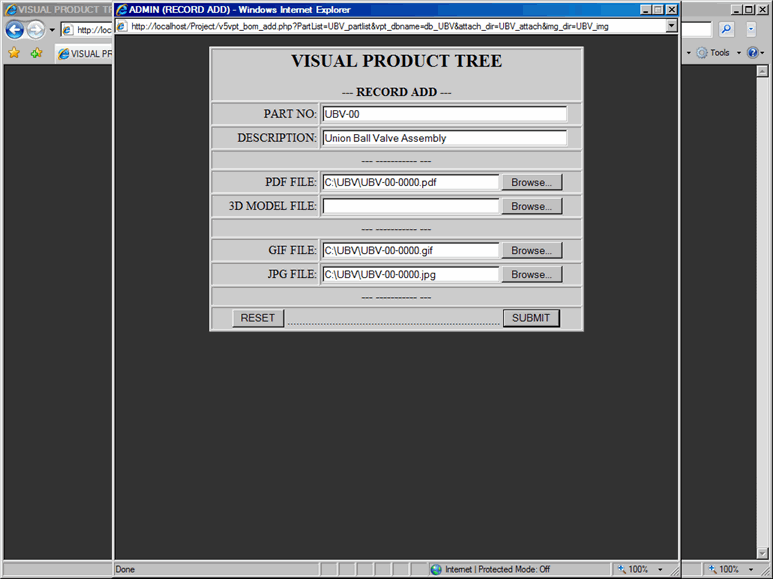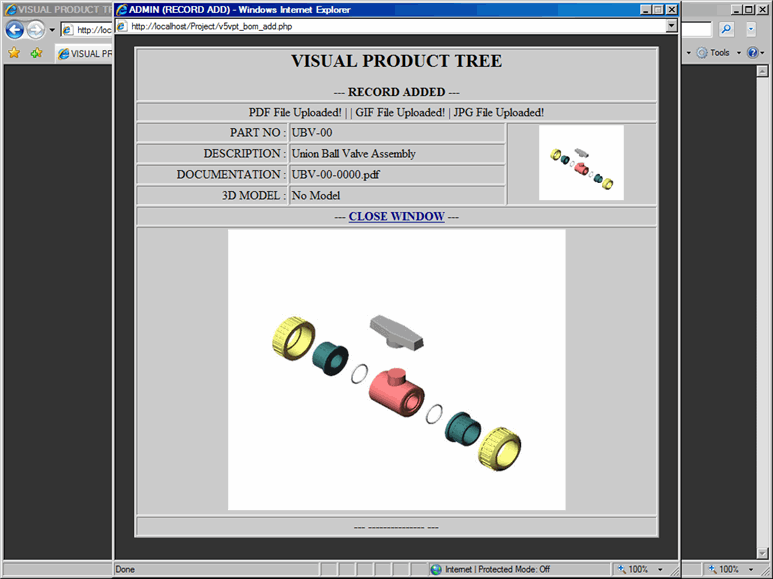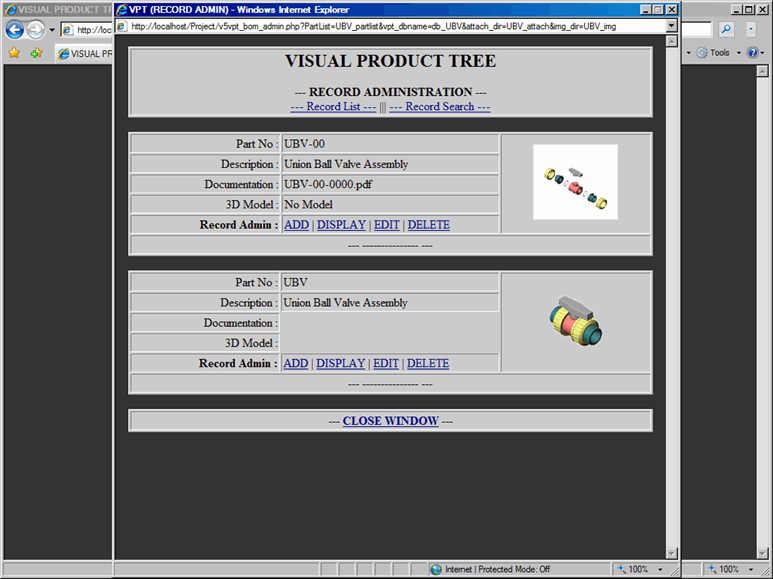NOTE: In Record Add Form, you must provide information for Part No and Part Description; Otherwise, you will get an error message prompting you to add that information.
NOTE: In Record Add Form, if you enter Part No that already exists in the Parts List, you will get an error message and process will be terminated.
NOTE: GIF images are 100x100 pixels and JPG images are 450x375 pixels. GIF and JPG images can be added later. However, if you do not provide images, you will get an error message in the Form Confirmation window.