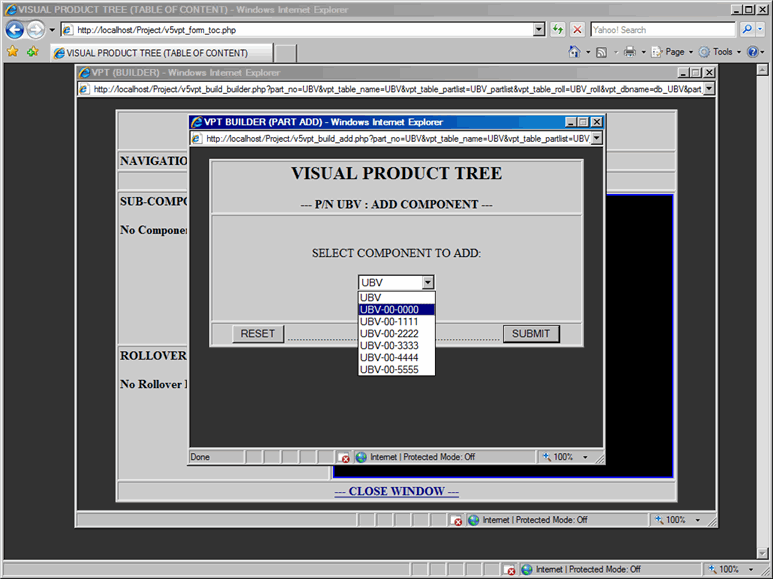VPT - Builder (drill-down)
Add
Components into the Builder:
When you add components into the Builder,
you are actually creating drill-down structure of the Visual Product Tree.
First we added all the parts into the Parts List; now we simply select
those parts and add it into the Builder in order to create drill-down
of the Visual Product Tree.
In order to add components to the Builder,
proceed with the following steps:
In the Builder window,
from the Sub-Component area, click on Add link; which will display Add
Component dialog box, as shown in Figure
1.
Note that you are adding sub-components to the top level of assembly
(Part No. UBV).
Select a component UBV-00-0000
from the drop-down list to add it to the builder.
Submit the form to process
your request to add component to the UBV Assembly.
|


|
NOTE:
Adding components into the Builder or Deleting components from the Builder
does not affect those components into the Parts List.
NOTE:
If Sub-Component area is empty, then you will not be able to Delete component
or modify any Rollover related information. |
Figure
1: Builder - Add Form
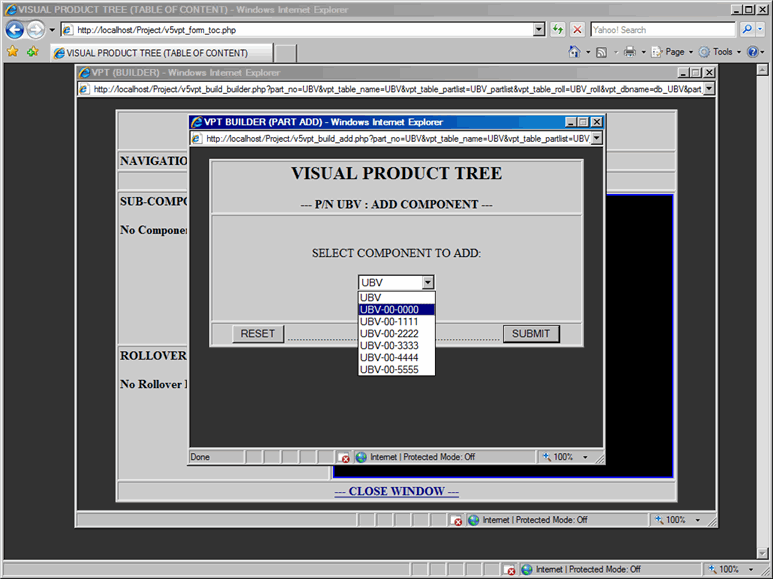
Once the Add Component Form is submitted,
confirmation window will be displayed as shown in Figure
2.
Click on the Close Window link and component
(UBV-00-0000) will be added to the top level assembly (UBV)
as shown in Figure 3.
Also, note this component has PDF documentation attached to it as a link.
Figure
2: Builder - Add Form Confirmation

Figure
3: Builder - Component Added